
Click tag to get full view.
I am using the awesome
Artwork of Armando Huerta.
You must purchase a license to use his art.
You may do so at MPT
Filters Used:
Xero-Soft Mood
Supplies:
Tubes of choice & Font of choice.
For the font I used P22 Corinthia.
Scrapkit of choice or the one I used
Cupid Caught (PTU) by Loyal KD
You can purchase this kit HERE
Thank you!
Template #43 by AquaRebel HERE
Thank you!
Thank You ladies for sharing your wonderful
talent with the psp and scrapping community.
Remeber to leave some love when downlaoding supplies :)
Ready?...Let's begin!!
Open your supplies in PSP.
Copy template by hitting shift+D on your keyboard
Close the original.
Delete the copyright layer.
Go to image canvas size, resize 600x600
You can crop and resize later.
In your layer pallete click on the Raster 4 layer
with your magic wand click on the rectangle.
copy and paste a paper of choice as a new layer
selections, invert and hit delete on your keyboard
select none, add drop shadow of choice, I used 1,1,50,7
delete the Raster 4 layer.
In your layer pallete click on the Copy of Raster 4 layer
with your magic wand click on the rectangle.
copy and paste a paper of choice as a new layer
selections, invert and hit delete on your keyboard
select none, add drop shadow of choice, I used 1,1,50,7
delete the Copy of Raster 4 layer.
In your layer pallete click on the Raster 5 layer
with your magic wand click on the rectangle.
copy and paste a paper of choice as a new layer
selections, invert and hit delete on your keyboard
select none, add drop shadow of choice, I used 1,1,50,7
delete the Raster 5 layer.
In your layer pallete click on the Raster 3 layer
with your magic wand click on the rectangle.
copy and paste a paper of choice as a new layer
selections, invert and hit delete on your keyboard
select none, add drop shadow of choice, I used 1,1,50,7
delete the Raster 3 layer.
In your layer pallete click on the Raster 6 layer
Go to selections, select all, selections, float, selections, defloat
Layers, new raster layer, flood fill inside your selection with a color of choice
Select none.
delete the Raster 6 layer.
In your layer pallete click on the Raster 1 layer
with your magic wand click on the rectangle.
copy and paste a paper of choice as a new layer
selections, invert and hit delete on your keyboard
select none, delete the Raster 1 layer.
In your layer pallete click on the Raster 2 layer
with your selection tool set on rectangle
select around one of the squares on the frame
copy and paste a tube of choice, below the frame layer
selections invert, hit delete, add drop shadow of choice
to your tube layer. Go to effects, Xero-Soft Mood
with the settings below, after you apply the filter.
go to adjust sharpen.
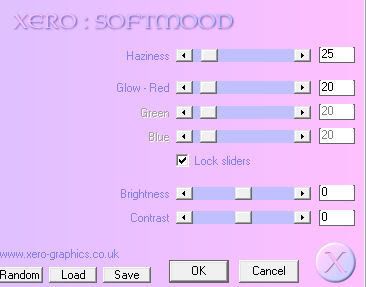
Repeat the step above with the other two squares in the frame.
Add a drop shadow of choice to your frame layer.
In your layer pallete click on the Raster 7 layer
with your magic wand click inside the heart.
copy and paste a paper of choice as a new layer
selections, invert and hit delete on your keyboard
select none, add drop shadow of your choice
delete the Raster 7 layer.
Copy and paste as a new layer a flower of choice,
resize to your liking, place in the upper right hand corner
of your tag behind your frame background layer
see my tag for reference, add drop shadow of choice,
I used 1,1,50,7, layers duplicate, image mirror.
Repeat the above step using another flower of choice.
Click back on your top layer, copy and paste a ribbon of choice,
resize to your liking, place at the top right hand corner of your frame layer
add drop shadow of choice, I used 1,1,50,7, layers duplicate, image mirror
Copy and paste another flower of choice, resize to your liking,
place at the top right hand corner on top of your ribbon
add drop shadow of choice, I used 1,1,50,7, layers duplicate, image mirror
Copy and paste a bow of your choice, resize to your liking.
image rotate to the right 15 degrees. paste at the bottom of tag,
over to the right, add drop shadow of choice, I used 1,1,50,7
layers duplicate, image mirror
add any other embelishments of choice, add drop shadow of choice.
Crop and resize your tag to your liking.
Add your Artist © and save!! Yay, You Are Done!
Hope you enjoyed my tutorial & thank you for trying it! :)
Written by TaraLea January 31th 2009
Any resemblance to another tutorial is purely coincidental.

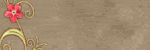
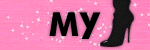


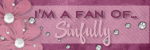
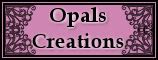



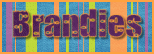
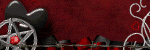




No comments:
Post a Comment